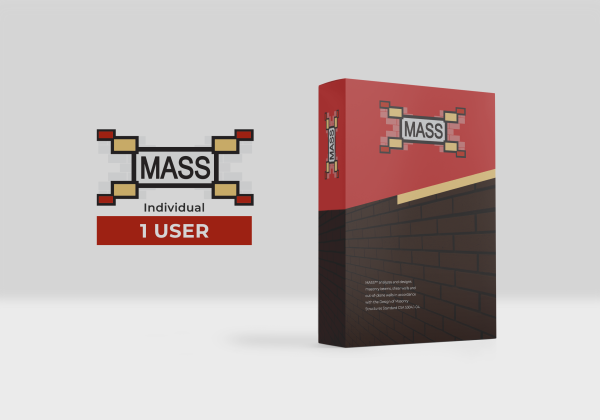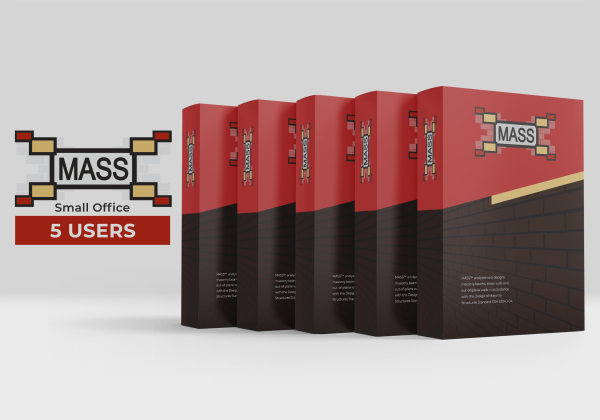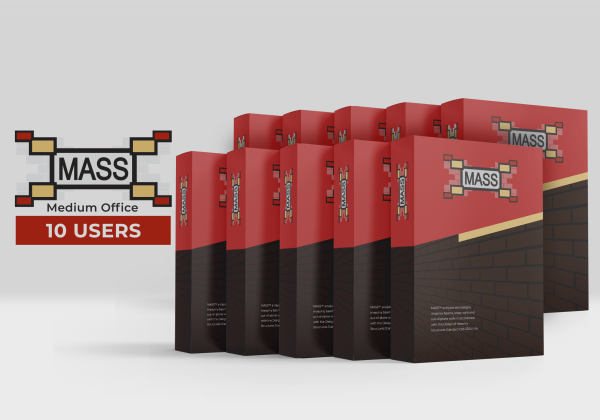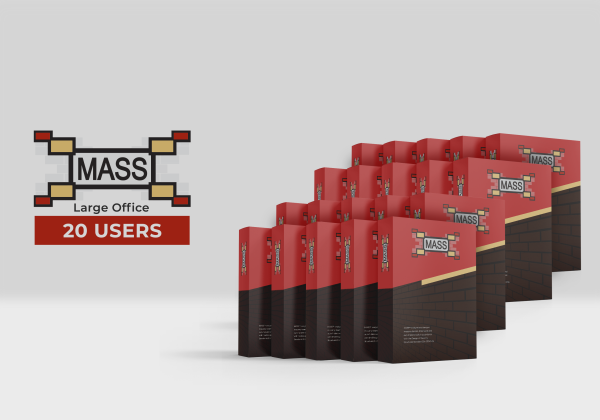Account Upgrades
Looking to add more team members to your existing subscription?
You can now change the number of licenses held without having to manage multiple subscription renewal dates!
This is how it works: (click any of these to jump ahead)
-
Contact support to get an order prepared with a pro-rated discount and additional discounts for larger offices
-
View the order and complete payment to get additional licenses and get new team members up and running
-
Continue designing with MASS and renew on the originally scheduled subscription date for all licenses (both existing and new) to be extended out another year!
Continue scrolling for more details
I want to change the number of seats in my account. What do I do?
The easiest way to change the number of licenses under your account is to contact support and let us explain your options. Start the process by submitting an upgrade request using the form linked from the button below, which will ask you for details including how many licenses you currently have and how many you are looking to carry going forward.
You will be asked for details such as how many licenses you currently have and how many you are thinking of adding. Don’t worry, this does not commit you to anything! It simply starts the process which we will then explain and put the upgrade order for you to confirm.
How much will it cost?
Bottom Line:
Upgrading an existing renewal will never cost more than adding a second subscription
At the end of the day, most people will save money and also have the benefit of not having to remember or manage multiple renewal dates throughout the year. At the very least, using this process will result in the same cost as running multiple subscriptions. Using this process keeps all your users under the same renewal cycle at the same or reduced cost!
Want a complete pricing breakdown?
All account upgrades are prorated based on how much of the year is remaining before your upcoming renewal
Your license up for renewal in a few months? Don’t pay for a full year when we can discount the rate to reflect this.
Please note that this discount rate may be rounded to the nearest 5% at the discretion of MASS support for simplicity.
Prorating example:
If your other licenses were purchased or renewed 9 months ago, we will reduce the upgrade cost by 75% to reflect that fact that three quarters of the year have already passed.
The per-user cost is based on how many licenses you already have
The way we choose what rate to charge for adding users to your office account is based on the marginal purchase rate at the number of licenses you are upgrading to. What we mean is that if you are upgrading to 5, 10, 20, or 50 licenses, you get the advantage of being charged at the reduced price for the respective group rate.
For reference, here are the Office Packages along with the marginal per user rate:
Individual License: $495 – $495/user
Small Office Package: $1850 – $370/user for 5 licenses
Medium Office Package: $2950 – $295/user for 10 licenses
Large Office Package: $4950 – $247.50/user for 20 licenses
Corporate Office Package: $8250 – $165/user for 50 licenses
A full breakdown can be found on our Office Licenses Explained page linked here.
Upgrade to the next tier to get the reduced rate!
Once the new total of licenses reaches the next tier (Small Office for 5 users, Medium Office for 10, etc.), all added licenses are charged at the reduced per-user rate.
Cost per-user example:
If you have one license and would like a single seat added, you will be charged at the individual rate of $497 (before prorated discount applied).
If you were to instead add 4 licenses (new total is 5 which matched a Small Office Package), you would then be charged at the Small Office rate of $370 per license.
Upgrading from 10 to 15 licenses would still be at the Medium Office Package level for the additional seats but going to 20 would be at the Large Office rate.
When submitting your upgrade request, this is the process we follow when putting together your order for you.
Once I've put in my request, what happens next?
Step 1: Find the Order
Once you hear from someone at MASS Support, you will be directed to the “orders” section of your account (You will need to be signed in to see this).
In addition to the orders you have made in the past, you will see a new order generated which can be viewed and is ready to be paid.
Step 2: Checkout and Pay
Selecting the “Pay” option will bring you to the checkout screen.
The checkout process is identical to the one you would have seen when completing previous orders.
Please confirm that the number of license upgrades matches your request and the applicable pro-rated discount has been applied.
Step 3: Get your Invoice and Licenses
Once the upgrade order has been completed, you will be emailed an invoice (this is also available on your account page as a paid order).
This will also include the new Licenses which are active and ready to use!